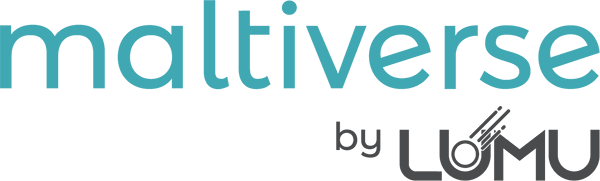Whitelisting a range of IP addresses on the Maltiverse platform allows you to mark these addresses as trusted, ensuring they are not flagged for any potential security threats. This guide will walk you through the process of creating a whitelist for a range of IP addresses using Lucene syntax in the Maltiverse Platform.
Step-by-Step Instructions #
Step 1: Access the Maltiverse Platform #
- Open your web browser and navigate to the Maltiverse Platform search menu.
- Log in with your credentials.
Step 2: Navigate to the Search Menu #
- Once logged in, go to the Search menu. This is where you can input queries to filter data according to specific criteria.

Step 3: Write the Query in Lucene Syntax #
- In the search bar, you will need to write a query using Lucene syntax. For whitelisting a range of IP addresses, use the
ip_addrfield. - Example Query: To whitelist the IP range
156.224.22.0to156.224.22.255156.224.22.0/24. Write the queryip_addr:[156.224.22.0 TO156.224.22.255] - This query selects all IP addresses within the specified range:

Step 4: Save the Query as a Scoring Rule #
- After entering the query, click the plus (+) button to save the query.
- A new window will appear prompting you to save this query as a scoring rule.
Step 5: Set the Scoring Rule Action #
- In the scoring rule settings, select the action
set_classification. - Set the classification to
whitelist. This action ensures that all IP addresses matching your query are marked as trusted.

Step 6: Enable and Save the Scoring Rule #
- Click on the enable switch to activate the scoring rule.
- Finally, click on the Save button to store your new whitelist rule.
Summary #
By following these steps, you have successfully created a scoring rule that whitelists a specified range of IP addresses on the Maltiverse Platform. This ensures that any classification you introduce to these IPs are going to be tampered to whitelist.
Feel free to revisit and edit your scoring rules at any time through the Maltiverse Platform to accommodate any changes in your network configuration or security policies.